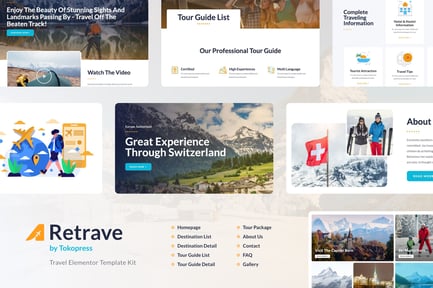Serlock – Key Maker & Locksmith Service Elementor Template Kit
in Other / Template Kits
DOWNLOAD NOW Report
63
4
0
Serlock is a modern Elementor Template Kit to create a pro-level and
functional website for Locksmith Services, Key Makers, Lock Repair Experts,
Key Duplication Services, Smart Lock Technicians, Door Repair Specialists, and
Home Security Providers.
With its beautiful and unique design, Serlock provides a 100% responsive
layout and is retina-ready, ensuring your website looks stunning on any
device. The best part? You can effortlessly customize it using Elementor, even
if you don't have coding skills.
Explore our diverse selection of 14+ stunning templates, each designed to
perfection. From showcasing your expertise to highlighting your range of
services, Serlock ensures a seamless and visually appealing experience for
your visitors.
Elevate your online presence and establish your brand as a symbol of security
and reliability. Get started today with Serlock!
Features:
* Using Free Plugins (Elementor Pro is not required)
* Modern & Clean Design
* 14+ Ready to use templates
* Fully Responsive Layout
* Retina Ready
* Fully Customizable
* Cross Browser Compatibility: Chrome, Firefox, Safari, Opera
Templates Include:
* Home
* About
* Services
* Team
* Pricing
* News
* 404 Page
* Single Post
* Contact
* Header
* Footer
* MetForm - Appointment
* MetForm - Contact
* Global Theme Style
Required Plugin:
* Elementor
* Jeg Elementor Kit
* MetForm
How to Use Template Kits:
This is not a WordPress Theme. Template kits contain the design data for Elementor only and are installed using the envato Elements plugin for WordPress or directly through Elementor.
1. Download your kit file from Envato and do not unzip it. If you use Safari browser you may need to ensure "Open safe files after downloading" is disabled in the browser preferences.
2. Go to Settings > Permalinks and ensure Post Name is selected
3. Go to Appearance > Themes > Add New and ensure Hello Elementor is installed and activated. This will prompt you to install Elementor if you haven't already.
4. Go to Plugins and ensure Elementor and Envato Elements are installed and at the latest version. If your kit requires Elementor Pro, it must be installed now and connected to your account.
5. Go to Elements > Installed Kits and click Upload Template Kit Zip (or click your kit to view it)
6. Check for the orange banner at the top and click Install Requirements to load any plugins the kit uses. https://envato.d.pr/ughD8Q
7. Click import on the Global Kit Styles first. This will setup the site settings.
8. Click Import on one template at a time in the order shown. These are stored in Elementor under Templates > Saved Templates and are re-used from here.
Creating pages
1. Go to Pages and create a new page and click Edit with Elementor
2. Click the gear icon at lower-left of the builder to view page settings and choose Elementor Full Width and hide page title
3. Click the gray folder icon to access My Templates tab and then Import the page you'd like to customize.
4. The home page is set under Settings > Reading by selecting Static Front Page.
If you have Elementor Pro, headers and footers are customized under Templates > Theme Builder.
Detailed Guide: https://help.market.envato.com/hc/en-us/articles/900000842846-How-to-use-the-Envato-Elements-WordPress-Plugin-v2-0
For further support, go to Elementor > Get Help in WordPress menu.
How to Import Metforms
If you have Elementor Pro, skip install of Metform and form blocks.
1. Import the metform block templates
2. Import the page template where the form appears and right-click to enable the Navigator
3. Locate and select the Metform widget and click Edit Form. Choose New, then Edit Form. The builder will appear
4. Click ‘Add Template’ grey folder icon.
5. Click ‘My Templates’ tab.
6. Choose your imported metform template, then click ‘Insert’ (click No for page settings).
7. Once the template is loaded, make any desired customizations and click ‘Update & Close’ The form will appear in the template
8. Click Update
How to setup header in Jeg Elementor Kit plugin
If you have Elementor Pro, headers and footers may be customized under Theme Builder.
1. Go to Jeg Elementor Kit menu item > Header Template
2. Click Add New Header
3. Add condition > All Site and click Create
4. Click gray folder icon to access My Templates tab
5. Insert the header template.
6. Customize and Save.
Notes:
This Template Kit uses demo images from Envato Elements. You will need to license these images from Envato Elements to use them on your website, or you can substitute them with your own.
https://elements.envato.com/collections/842YA6RPWM
functional website for Locksmith Services, Key Makers, Lock Repair Experts,
Key Duplication Services, Smart Lock Technicians, Door Repair Specialists, and
Home Security Providers.
With its beautiful and unique design, Serlock provides a 100% responsive
layout and is retina-ready, ensuring your website looks stunning on any
device. The best part? You can effortlessly customize it using Elementor, even
if you don't have coding skills.
Explore our diverse selection of 14+ stunning templates, each designed to
perfection. From showcasing your expertise to highlighting your range of
services, Serlock ensures a seamless and visually appealing experience for
your visitors.
Elevate your online presence and establish your brand as a symbol of security
and reliability. Get started today with Serlock!
Features:
* Using Free Plugins (Elementor Pro is not required)
* Modern & Clean Design
* 14+ Ready to use templates
* Fully Responsive Layout
* Retina Ready
* Fully Customizable
* Cross Browser Compatibility: Chrome, Firefox, Safari, Opera
Templates Include:
* Home
* About
* Services
* Team
* Pricing
* News
* 404 Page
* Single Post
* Contact
* Header
* Footer
* MetForm - Appointment
* MetForm - Contact
* Global Theme Style
Required Plugin:
* Elementor
* Jeg Elementor Kit
* MetForm
How to Use Template Kits:
This is not a WordPress Theme. Template kits contain the design data for Elementor only and are installed using the envato Elements plugin for WordPress or directly through Elementor.
1. Download your kit file from Envato and do not unzip it. If you use Safari browser you may need to ensure "Open safe files after downloading" is disabled in the browser preferences.
2. Go to Settings > Permalinks and ensure Post Name is selected
3. Go to Appearance > Themes > Add New and ensure Hello Elementor is installed and activated. This will prompt you to install Elementor if you haven't already.
4. Go to Plugins and ensure Elementor and Envato Elements are installed and at the latest version. If your kit requires Elementor Pro, it must be installed now and connected to your account.
5. Go to Elements > Installed Kits and click Upload Template Kit Zip (or click your kit to view it)
6. Check for the orange banner at the top and click Install Requirements to load any plugins the kit uses. https://envato.d.pr/ughD8Q
7. Click import on the Global Kit Styles first. This will setup the site settings.
8. Click Import on one template at a time in the order shown. These are stored in Elementor under Templates > Saved Templates and are re-used from here.
Creating pages
1. Go to Pages and create a new page and click Edit with Elementor
2. Click the gear icon at lower-left of the builder to view page settings and choose Elementor Full Width and hide page title
3. Click the gray folder icon to access My Templates tab and then Import the page you'd like to customize.
4. The home page is set under Settings > Reading by selecting Static Front Page.
If you have Elementor Pro, headers and footers are customized under Templates > Theme Builder.
Detailed Guide: https://help.market.envato.com/hc/en-us/articles/900000842846-How-to-use-the-Envato-Elements-WordPress-Plugin-v2-0
For further support, go to Elementor > Get Help in WordPress menu.
How to Import Metforms
If you have Elementor Pro, skip install of Metform and form blocks.
1. Import the metform block templates
2. Import the page template where the form appears and right-click to enable the Navigator
3. Locate and select the Metform widget and click Edit Form. Choose New, then Edit Form. The builder will appear
4. Click ‘Add Template’ grey folder icon.
5. Click ‘My Templates’ tab.
6. Choose your imported metform template, then click ‘Insert’ (click No for page settings).
7. Once the template is loaded, make any desired customizations and click ‘Update & Close’ The form will appear in the template
8. Click Update
How to setup header in Jeg Elementor Kit plugin
If you have Elementor Pro, headers and footers may be customized under Theme Builder.
1. Go to Jeg Elementor Kit menu item > Header Template
2. Click Add New Header
3. Add condition > All Site and click Create
4. Click gray folder icon to access My Templates tab
5. Insert the header template.
6. Customize and Save.
Notes:
This Template Kit uses demo images from Envato Elements. You will need to license these images from Envato Elements to use them on your website, or you can substitute them with your own.
https://elements.envato.com/collections/842YA6RPWM
| compatibleWith: | Elementor |
| demoUrl: | Https://kit.baliniz.com/serlock/ |
| industry: | Business & Services |
| templateKitSoftwareVersion: | Elementor 3.10.x |