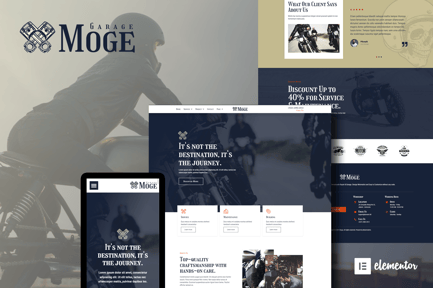Cyberse - Virtual Reality Service Elementor Template Kit
in Other / Template Kits
DOWNLOAD NOW Report
92
1
0
Cyberse is an Elementor Template Kit for quickly and easily creating websites for your VR, gameroom, crytpo or esports business using the Elementor Page Builder plugin for WordPress.
This is not a WordPress theme. Template Kits contain page content for Elementor page builder. This kit has been optimized for use with the free Hello Elementor theme but may be used with most themes that support Elementor.
Templates
01. Home
02. About
03. Service
04. Contact Us
05. Team
06. Pricing
07. Portfolio
08. Faq
09. Blog
10. 404
Font Used
* Cairo
* Roboto
Required plugins installed with kit
* Jeg Elementor Kit
* Premium Addons for Elementor
* Elemenskit Lite
* Metform
* Header & Footer Builder
How to Use Template Kits:
1. Install and Activate the "Envato Elements" plugin from Plugins > Add New in WordPress
2. Download your kit file and Do not unzip
3. Go to Elements > Installed Kits and click the Upload Template Kit button. You may also import automatically by clicking Connect Account to link your Elements subscription, then import under Elements > Template Kits.
4. Check for the orange banner at the top and click Install Requirements to load any plugins the kit uses
5. Click import on the Global Kit Styles first
6. Click Import on one template at a time. These are stored in Elementor under Templates > Saved Templates.
7. Go to Pages and create a new page and click Edit with Elementor
8. Click the gear icon at lower-left of the builder to view page settings and choose Elementor Full Width and hide page title
9. Click the gray folder icon to access My Templates tab and then Import the page you'd like to customize.
If you have Elementor Pro, headers and footers may be customized under Theme Builder.
Detailed Guide: https://help.market.envato.com/hc/en-us/articles/900000842846-How-to-use-the-Envato-Elements-WordPress-Plugin-v2-0
For further support, go to Elementor > Get Help in WordPress menu.
How to Import Metforms
1. Import the metform block templates
2. Import the page template where the form appears and right-click to enable the Navigator
3. Locate and select the Metform widget and click Edit Form. Choose New, then Edit Form. The builder will appear
4. Click ‘Add Template’ grey folder icon.
5. Click ‘My Templates’ tab.
6. Choose your imported metform template, then click ‘Insert’ (click No for page settings).
7. Once the template is loaded, make any desired customizations and click ‘Update & Close’ The form will appear in the template
8. Click Update
How to setup header in Jeg Elementor Kit plugin
1. Go to Jeg Elementor Kit menu item > Header Template
2. Click Add New Header
3. Add condition > All Site and click Create
4. Click gray folder icon to access My Templates tab
5. Insert the header template.
6. Customize and Save.
This Template Kit uses demo images from Envato Elements. You will need to license these images from Envato Elements to use them on your website, or you can substitute them with your own.
* https://elements.envato.com/virtual-reality-icon-pack-2386MUK
* https://elements.envato.com/robot-avatar-icons-28VASWG
* https://elements.envato.com/3d-illustration-character-metaverse-with-vr-6TFAYMT
* https://elements.envato.com/3d-illustration-character-metaverse-with-vr-8KPPDS5
* https://elements.envato.com/3d-illustration-character-metaverse-with-vr-SZPDABJ
* https://elements.envato.com/3d-illustration-character-metaverse-with-vr-BDCLBW8
* https://elements.envato.com/metaverse-outline-icons-2UASSZJ
* https://elements.envato.com/avatar-3d-render-illustration-2WUBXTW
* https://logoipsum.com/
This is not a WordPress theme. Template Kits contain page content for Elementor page builder. This kit has been optimized for use with the free Hello Elementor theme but may be used with most themes that support Elementor.
Templates
01. Home
02. About
03. Service
04. Contact Us
05. Team
06. Pricing
07. Portfolio
08. Faq
09. Blog
10. 404
Font Used
* Cairo
* Roboto
Required plugins installed with kit
* Jeg Elementor Kit
* Premium Addons for Elementor
* Elemenskit Lite
* Metform
* Header & Footer Builder
How to Use Template Kits:
1. Install and Activate the "Envato Elements" plugin from Plugins > Add New in WordPress
2. Download your kit file and Do not unzip
3. Go to Elements > Installed Kits and click the Upload Template Kit button. You may also import automatically by clicking Connect Account to link your Elements subscription, then import under Elements > Template Kits.
4. Check for the orange banner at the top and click Install Requirements to load any plugins the kit uses
5. Click import on the Global Kit Styles first
6. Click Import on one template at a time. These are stored in Elementor under Templates > Saved Templates.
7. Go to Pages and create a new page and click Edit with Elementor
8. Click the gear icon at lower-left of the builder to view page settings and choose Elementor Full Width and hide page title
9. Click the gray folder icon to access My Templates tab and then Import the page you'd like to customize.
If you have Elementor Pro, headers and footers may be customized under Theme Builder.
Detailed Guide: https://help.market.envato.com/hc/en-us/articles/900000842846-How-to-use-the-Envato-Elements-WordPress-Plugin-v2-0
For further support, go to Elementor > Get Help in WordPress menu.
How to Import Metforms
1. Import the metform block templates
2. Import the page template where the form appears and right-click to enable the Navigator
3. Locate and select the Metform widget and click Edit Form. Choose New, then Edit Form. The builder will appear
4. Click ‘Add Template’ grey folder icon.
5. Click ‘My Templates’ tab.
6. Choose your imported metform template, then click ‘Insert’ (click No for page settings).
7. Once the template is loaded, make any desired customizations and click ‘Update & Close’ The form will appear in the template
8. Click Update
How to setup header in Jeg Elementor Kit plugin
1. Go to Jeg Elementor Kit menu item > Header Template
2. Click Add New Header
3. Add condition > All Site and click Create
4. Click gray folder icon to access My Templates tab
5. Insert the header template.
6. Customize and Save.
This Template Kit uses demo images from Envato Elements. You will need to license these images from Envato Elements to use them on your website, or you can substitute them with your own.
* https://elements.envato.com/virtual-reality-icon-pack-2386MUK
* https://elements.envato.com/robot-avatar-icons-28VASWG
* https://elements.envato.com/3d-illustration-character-metaverse-with-vr-6TFAYMT
* https://elements.envato.com/3d-illustration-character-metaverse-with-vr-8KPPDS5
* https://elements.envato.com/3d-illustration-character-metaverse-with-vr-SZPDABJ
* https://elements.envato.com/3d-illustration-character-metaverse-with-vr-BDCLBW8
* https://elements.envato.com/metaverse-outline-icons-2UASSZJ
* https://elements.envato.com/avatar-3d-render-illustration-2WUBXTW
* https://logoipsum.com/
| templateKitSoftwareVersion: | Elementor 3.0.x, Elementor 3.1.x |
| industry: | Business & Services |
| demoUrl: | Https://kitpro.site/cyberse/ |
| compatibleWith: | Elementor |
















.jpg?w=433&cf_fit=scale-down&q=85&format=auto&s=a0dc1958c0d51bb5b147fec20b7ee19589c5caa7f19220535e41690f6a44cbb0)